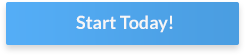In this post
Once Google has approved your application, you can start earning money as a publisher, offering your ad space. You don’t need to do more than registering and Google will display relevant ads on your site. If you want to know more about how to apply for Google AdSense, this step-by-step guide will help you create your AdSense account and start making money with your website or blog.
Why Choose Google AdSense?
There are many good reasons to choose Google AdSense for monetizing your website. AdSense is a simple and effective way to monetize your website or blog.
As a program managed by the world’s top search engine company, AdSense is among the most popular ad networks, consistently ranking among the highest-earning performers. In practice, many advertisers compete for advertising space on your site through AdSense, leading to higher ad revenue.
Additionally, AdSense is not only free of charge but also highly trusted by both publishers and advertisers, so you can be confident that you’re working with a reputable company no matter the size of your website.
You should choose Google AdSense because it is the primary and most popular website monetization method available.
Initial Requirements
Although AdSense is free and anyone can send an application, Google’s policies and requirements are strict. The company reserves the right to accept or deny anyone for any reason.
Read more about Google Policies HERE
However, most rejected accounts typically fail to meet one of the initial requirements necessary to obtain approval. The best way to increase your chances of getting your AdSense account approved is to ensure you meet the following conditions before applying:
- You are at least 18 years of age.
- You have a Gmail account that you use actively and isn’t already linked to another AdSense account.
- You have a live website or blog at least three months old.
- The content of your website or blog meets Google’s site behavior and terms of service requirements.
- The content on your website or blog is high-quality, relevant, frequently updated, and provides value to visitors.
- Your website or blog features a contact page and a privacy policy page.
- Your website or blog receives regular traffic. Even though Google doesn’t specify numbers, the more, the better.
Steps to create AdSense account
- Sign in with your Gmail account
- Fill out the Google AdSense application form
- Enter your details and verify your phone number
- Use your temporary AdSense approval wisely
- Verify your account for a permanent approval
- Start showing adds
Read More On Creating AdSense Account
Mistakes to avoid
To get approved for an AdSense account, you need to meet Google requirements, policies and rules. Not all applications are approved. Avoiding the following mistakes can increase your chances of getting approved:
- Your website is too new. Sites should be at least 3 months old.
- It is not enough to have good content, you need quantity. Between 30 and 50 articles published can give you enough authority.
- Your name or address are incomplete.
- The website is not yours.
- Your site has non-functioning links.
The site is on an unsupported language. AdSense supports 38 languages, make sure your site is written on one of them, here is the list.
Step-by-Step Guide to Applying for a Google AdSense Account
If you meet the initial requirements and are ready to apply for a Google AdSense Account, here are the steps you’ll need to follow.
1. Sign with your Gmail account
First you need to go to the AdSense website:
- On the top right, click on Sign In.
- You will be directed to a page where you’ll be asked to sign in with your Gmail account. Enter your email address and password and click on Next.
The next page will show you a message that your account is not yet registered with AdSense and give you a link to Sign up.
2. Fill out the AdSense Program Application Form
If your account doesn’t already have an AdSense account linked to it, you should see a notification offering you to sign up for a new AdSense account. Click on “sign up.”
The link should redirect you to the Google AdSense application form, asking you to enter your website’s URL and email address. Select whether you want to receive customized AdSense help and suggestion emails, then click “Save and Continue.”
Apply for an Adsense Account HERE
3. Enter Your Details and Verify Your Phone Number
The next page of the application form will ask you to fill out additional information about yourself, including the following:
- Your Website (If you want to add your site later, leave this field empty and select I don’t have a site yet);
- Your contact name
- The name of the individual or business that runs the Gmail account
- Your mailing address
- Your Gmail address
- Your phone number
It is essential to ensure all information entered during this stage is correct and up-to-date, as Google will employ two verification methods: phone number and mailing address. Upon entering your information, Google will send a verification code to your device to verify your phone number, then a PIN code via mail to the provided address.
Completing the phone verification process is critical to continuing the application. You should receive temporary approval status within 24 to 48 hours of completing phone verification. In specific instances, Google support warns that some cases may take longer to process, with a maximum possible wait time of 2-4 weeks.It is essential to ensure all information entered during this stage is correct and up-to-date, as Google will employ two verification methods: phone number and mailing address. Upon entering your information, Google will send a verification code to your device to verify your phone number, then a PIN code via mail to the provided address.
More information on Activating Your AdSense Account HERE
4. Take Advantage of Your Temporary AdSense Approval
Obtaining temporary AdSense approval allows you to place ad units on your website or blog and start collecting revenue. If you have multiple sites, you are not obligated to send an application for each of them; having temporary approval allows you to place ads on any website you own or manage.
Although you can place and show ads anywhere on your sites, remember to follow best practices and recommendations regarding optimal ad unit creation and placement. For instance, you should build your content and ad units to entice your visitors to click.
5. Verify Your Account to Gain Approval Permanently
To obtain permanent approval status and fully activate your AdSense account, you must verify the PIN code that Google mailed to you. PIN code mail takes between 1 and 10 days to arrive, depending on your location, postal services, and local conditions
Account verification will also require you to enter payment information. You will need to provide Google with the following details:
- Bank account details
- Tax information
- Phone number
Completing this step and providing accurate information is critical if you wish to receive ad revenue payments.
Note about the permanent approval: Keep in mind Google remains with the right to suspend your account anytime.
How to Log in?
After signing up for a new Google AdSense account, the sign-in process is straightforward. Simply follow these steps:
- Visit the Google AdSense homepage.
- Click on the “Sign in” button.
- Enter the email address you used during the signup process.
- Enter the password associated with that email address.
- Click “Sign in.”
If you haven’t yet done so, Google may remind you to read the latest version of the Google AdSense Terms and Conditions and confirm that you have read and acknowledged them. Check the “I agree” checkbox when you have.
How to Add Google AdSense to Your Site?
If you already have an active Google AdSense account and a site or blog ready to receive ads, here are the steps to follow to add Google AdSense to your site.
1. Ensure Your Website is Compliant with Google Policy
Websites participating in the Google AdSense program must meet Google’s terms of service and not break any of the rules outlined in the AdSense Program policies.
Complete list of actions that can invalid your approval status:
The following actions can invalidate your approval status (whether temporary or not) and cause you to lose access to revenue:
The following actions can invalidate your approval status (whether temporary or not) and cause you to lose access to revenue:
- Invalid impressions: Do not click on your own ads, generate your own traffic, or otherwise artificially inflate your website impressions, including manually.
- Non-rewarded inventory: Do not incentivize or deceive your visitors into clicking the ads placed on your website. For example, offering compensation in exchange for clicking on your ad units is unacceptable.
- Improper ad placement: Although Google incentivizes experimenting with different ad formats and placement methods, using excessive amounts of ad units or invasive placement methods (e.g., pop-up ads, spam emails) is not allowed.
- Improper ad behavior: You may modify your Google AdSense ad codes as long as the modifications do not harm advertisers or artificially increase ad performance.
- Traffic source violations: Google AdSense ad units cannot be placed on web pages receiving traffic from specific sources. For instance, participating in AdSense prohibits you from using third-party services and methods to generate impressions, such as pay-to-click programs or unsolicited mass emails.
- Deceptive navigation elements: Do not create and place ads intentionally, so visitors can easily mistake them for navigation elements (e.g., menus, download links).
- Improper site behavior: Google requires websites with AdSense to meet specific standards for ease of navigation. You will lose approval if your website changes user preferences without the user’s consent, initiates unexpected downloads or redirects to irrelevant or unwanted websites, opens excessive amounts of pop-ups or pop-unders, or contains viruses or malware.
Complete AdSense Online Terms of Service For Each Country
2. Configure Your Ad Units
After verifying that your site is compliant, you may begin configuring your ad units and decide what ads you want to run on your website.
Open your AdSense dashboard, navigate to the left-hand menu, and look for “Ad units” under “Content.” Click on “Ad units” to open the menu of the same name. From there, you can start creating and configuring ads.
Google provides different ad sizes and formats, for example, Large Rectangle and Leaderboard, for you to experiment with and test how well they fit with your content. If you’re unsure which ad sizes you need, Google also provides recommendations in the form of green checkmarks. Ad formats featuring the green checkmark are among the most popular for advertisers.
You can also configure text and search result ads with the Text & Display Ads function. Google may display a green checkmark next to this function if it has determined your website may benefit from using this type of ad. Don’t forget to configure ad styles and ensure they match your website’s color pattern.
More Information About Ad Units HERE
3. Insert Your AdSense Ad Code
Once you have configured your ad units, scroll to the bottom of the menu and click “Save and get code.” You will obtain an HTML code snippet; copy it and insert it into your website’s code according to where you want to place them.
If you have little website coding experience or prefer a more guided approach, you can also use ad management plugins (e.g., AdSanity) to help insert your ad codes into your website.
4. Update Your Privacy Policy and Contact Page
As per Google guidelines, all websites participating in the AdSense program must have an up-to-date contact page and a privacy policy page. Ensure that your website features both and that your privacy policy page complies with Google’s required content guidelines.
How Does the Payment Work?
If your account is active and Google has validated your banking and tax information, you are eligible to start receiving ad revenue payments.
Payment Options
Google offers multiple payment method options to AdSense account owners, depending on the account owner’s country of origin and preferences. The available payment options are:
- Direct transfer to your bank account
- Electronic Funds Transfer (EFT)
- Wire transfer
- Checks sent to a mailing address
- Western Union payment
If you haven’t specified a preferred payment option, Google will be unable to pay you even if you are otherwise eligible. To select or verify your payment preferences, open the AdSense dashboard, click “Payments,” and check the “How you get paid” window to see your currently selected method. To choose or change an existing one, click “Manage payment methods” and follow the instructions.
Payee Names and Changes
The payee name is the name with which you sign up to Google AdSense. It is extremely important that your payee name is the same name that appears in your bank account. Any discrepancies, and Google payments won’t reach you.
What happens if you make a mistake? Changing the payee name of your account can be difficult, if not downright impossible. The AdSense Terms and Conditions only allow you to change your payee name in case of marriage, death or company mergers.
In some countries, like India, it is straight up forbidden to change the payee name once you’ve signed up. The list of countries where you cannot change the payee name is not public. How would you know if you can do it? If the option is not available to you, it means your country is not supported.
More on AdSense Country Restrictions Find Here
Minimum Thresholds
According to Google terms and conditions regarding payment, active AdSense accounts must meet specific thresholds before account owners can select a payment method or start receiving money in their bank account.
The minimum threshold to select a payment method is either 10 USD or an equivalent value in your currency. For example, accounts set to receive in Mexican pesos (MXN) must meet the equivalent of 10 USD or approximately 202.55 MXN (as of August 2022).
You must meet the minimum payment threshold corresponding to your currency to start receiving money on your account. This threshold is distinct from the payment method threshold: each currency has a fixed threshold value that does not necessarily correspond to the current exchange rate.
For example, accounts in USD must hit the minimum threshold of $100 before the owner or manager can receive the money. AdSense accounts set in Euros (EUR) must reach a 70 EUR threshold.
Table of supported currencies and minimum payment thresholds:
Payment Schedules
Google AdSense pays monthly, typically between the 21st and the 26th of each month. Most users should receive their payments within the first 48 hours of this period, although some delays may occur.
If you are experiencing significant payment delays, ensure that your banking and tax information is correct and that you have met the minimum payment threshold for the month.
Review the Guidelines and Terms & Conditions
Due to differences between laws and regulations in every country, Google AdSense terms and conditions vary depending on your country of origin, which Google determines based on your billing address. If you wish to read and review the Terms & Conditions for your country, visit this page and select your country from the drop-down menu.
Besides the terms and conditions, AdSense account owners and managers are expected to know and understand the program’s guidelines and policies, which apply worldwide.
FAQs
How much does Google AdSense cost?
Google AdSense is free. No fees are required to apply for a new account or maintain an existing one.
How do I know my AdSense account’s approval status?
Log into your AdSense account and visit your dashboard. If you see earning statistics, your account is currently approved, either temporarily or permanently.
How much can I earn with AdSense?
Although it’s impossible to predict how much you can expect to earn accurately because earnings vary depending on multiple factors. These include the amount of traffic you receive, where your visitors come from, the type and relevance of your content, which niche your website belongs to, and how you have configured your ads.
Which site niches are the most profitable?
As of 2022, some of the most profitable site niches for AdSense are law, cryptocurrency, insurance, automotive, electronics, health & fitness, and marketing.
Can I have more than one AdSense account?
It is against the terms and services for a single person to have more than one Google AdSense account. If you attempt to run multiple accounts from the same billing address, Google may suspend or terminate all of them.
How much does Google AdSense cost?
Google AdSense is free. No fees are required to apply for a new account or maintain an existing one.
How do I know my AdSense account’s approval status?
Log into your AdSense account and visit your dashboard. If you see earning statistics, your account is currently approved, either temporarily or permanently.
How much can I earn with AdSense?
Although it’s impossible to predict how much you can expect to earn accurately because earnings vary depending on multiple factors. These include the amount of traffic you receive, where your visitors come from, the type and relevance of your content, which niche your website belongs to, and how you have configured your ads.
Which site niches are the most profitable?
As of 2022, some of the most profitable site niches for AdSense are law, cryptocurrency, insurance, automotive, electronics, health & fitness, and marketing.
Can I have more than one AdSense account?
It is against the terms and services for a single person to have more than one Google AdSense account. If you attempt to run multiple accounts from the same billing address, Google may suspend or terminate all of them.
Get Help Setting Up Google AdSense with CodeFuel
Properly configuring your Google AdSense account and settings is essential if you wish to monetize your website and start earning money through one of the world’s most popular ad networks.
If you need help setting up your account, optimizing ad placement, or boosting website monetization, our experts at CodeFuel have the skills and resources to assist you. Contact us today for more information.